Did you know that Nintex Mobile supports more than a dozen powerful ways – which we call “controls” – to enhance your forms? In this post, I’d like to focus on just one, the geolocation control.
This control is available on your Nintex Forms designer, in the “General Section.” You just need to drag and drop it onto the design canvas.
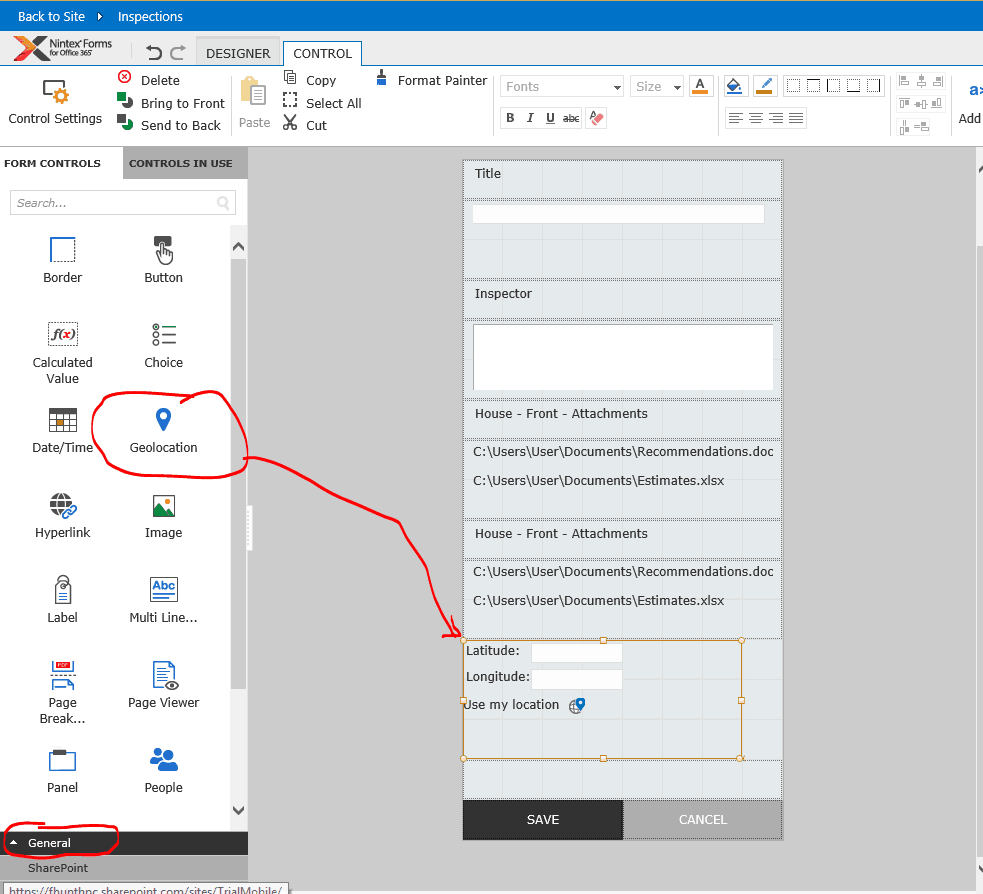
In this sample, we have added this functionality to the default settings. As with any other control, you can set different properties.
There are two that are specific to this control: Location Button Text and Manual Input.
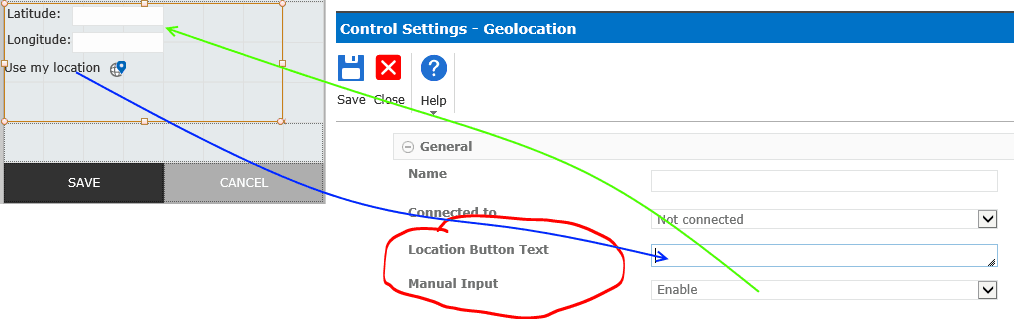
Location Button lets you specify the text to display on the geolocation label. By default, it is set to “Use my location”
Manual Input has three possible values: Enable, Disable and Hide.
The control is a bit different on mobile devices. In this sample, you can see the Mobile view of the form with a new control at the bottom:
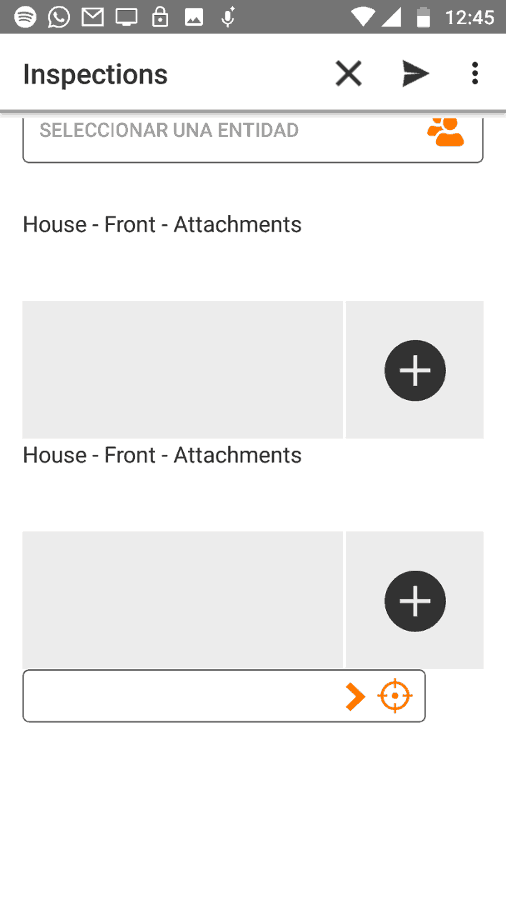
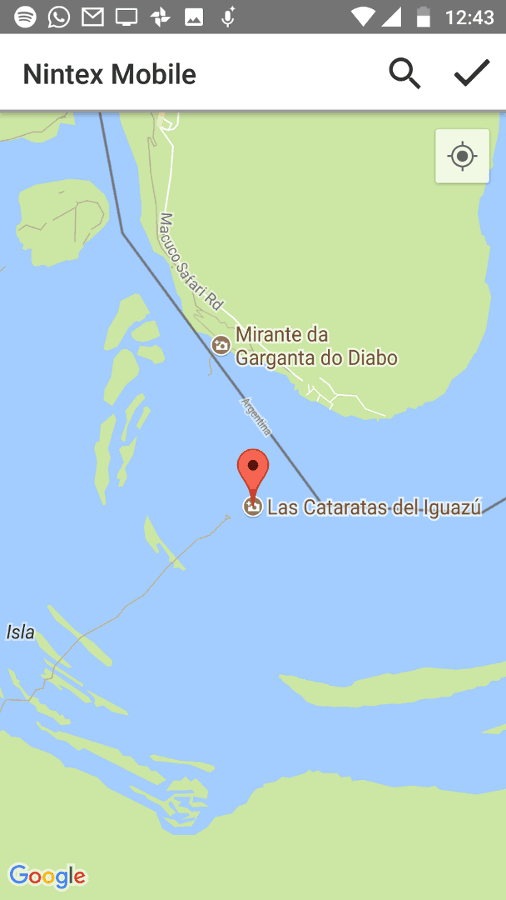
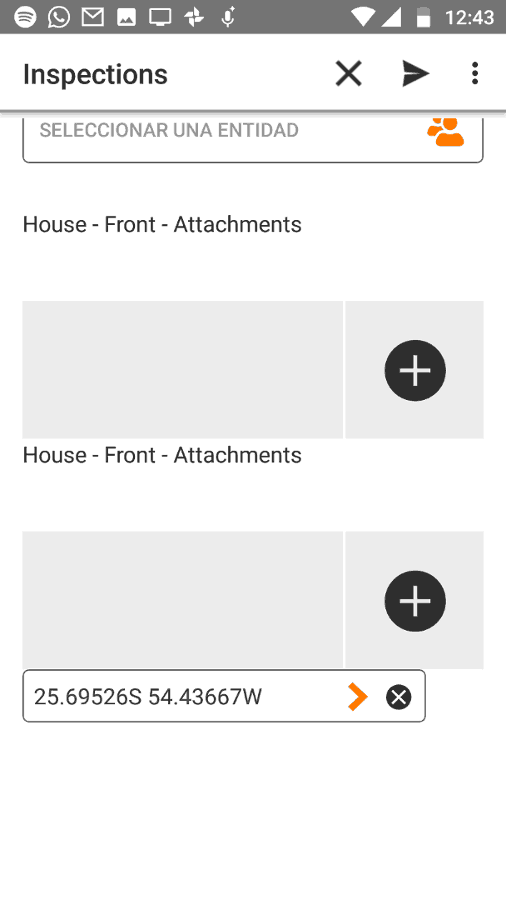
You can also clear that location with the delete button.
Visit the Nintex Community today to learn more and engage in conversations with fellow Nintex and Nintex Mobile users!
